Please use this version
This is a page as to how to install, set up and use my Strava Data Extraction Tool.
First get the installer files from here. Extract the files from the zip file and you should see these files:
Double click on Setup and the application should install correctly. It might even auto run - I have had inconsistent behaviour with this. Also for some reason the application is called "Strava Forms V2.exe":
I say "for some reason" but obviously I have not packaged it correctly. You could create a shortcut for this t make it easier if you wish
The program uses an old fashioned .ini file for configuration data. If this is not present (it won't be for the first time its run) it will open the configuration dialog box as follows:
You will need to enter the Client ID (use application identifier) and the client secret as a minimum. The application will check if you have not and keep the window open. This is also the case for the Weight and FTP entry boxes
The check boxes need not be altered if required. These settings are as follows:
- Unit of measure - default is metric, can be changed to imperial (statute). Note this is effectively a one-off setting and I don't think (I have not tested) that once the application is running it swaps between the 2 as required. This is a future development, it might work for database mode but definitely not file mode
- Data Storage mode - default is File based data, can select Database (SQL). I would recommend Database mode as I have done more work with this option and will do more development using the database
- Activity Update Mode - can save bandwidth and time - Use downloaded data means if that data already has been downloaded it will use this data, else it will re-download the data again.
Here you must select a folder and specify a name for the database (note please do not add any file extension, just a name) as follows:
Then select "Create Database" and all being well you will see this:
Once you press "OK" the application has enough configuration to start. It will initially try and Authenticate and you will see the following:
Note the Access mode is selected as "activity:read_all". This is the default option and will not allow you to read activity data if this is not selected. The application will connect to the Strava authentication process immediately and all being well a web browser window will open which you need to accept (or not):
Press Authorize and hopefully the the web browser window should automatically change to something like the following:
This is part of the returned authentication data and shows the current access token (there is other data returned that I did not show). It is this code that will allow access for the next 6 hours. The status bar data updates and will now look something like:
You will see that Athlete data has been obtained and displayed. The status bar now shows when the current token will expire, how long is left and that fact that it is authenticated.
In theory, before the 6 hours is up it will re-authenticate itself automatically. This is not tested.
The application data folder is set automatically by the installation and is in a place almost impossible to find. There is quite a lot of benefit to opening this folder so the application will open it for you on demand:
The "Show Data Option" will open the folder. The other options will be described later.
Note that the application does quite a lot of automatic information and error tracing. This is a file per session called "Traceoutput_YYY-MM-DD_hh_mm_ss.txt" and is created in the Data Folder. These can be useful in the event of issues. These can get quite big.
The next step is to download the Activity Data - this is the summary data about all the activities that have been uploaded to Strava between 2 dates. The default start date is an arbitrary 1 June 2018 and the end date is today's date. These are standard Date Pickers so can be changed.
Select the start and end dates of your choice:
And then press the "Update" button. Depending on the number of activities it will take some time to get and process the data. The application is unresponsive during this period and it cannot be stopped. Once the data is downloaded and processed you will see something like the following:
There will be a graphical display of ride count, distance, elevation and activity duration against date. This is also tabulated and a summary of the distance on each bike is also presented. Note that this is only the summary data of the activity - NOT the time based data recorded during the activity. To get this select the tab "All Ride Activities (nnnn rides)". nnnn will depend on how many rides you have uploaded:
To get the time based data select the left most empty column next to the activity for which you want the data and double click:
This will down load the data for this activity and it will be shown in the other tabs.
The raw data is shown in a textual format in the "Ride Activity Data ID:xxxxxx" tab:
More detailed statistical analysis of the data is shown in the "Ride Activity Stats ID:xxxx" tab:
The data is presented graphically in the "Ride Activity Graph ID:xxxx" tab:
Histogram data is presented in the "Histogram" tab:
It is possible to automatically download the time based data for all activities. From the menu Bar select the Tools menu and select "Download All Activity Data". This will the download all the time based data and process the statistics. Note - this is slow - you can expect an hour or more if you have many 100's of activities. There is a progress indicator and the application is partially responsive during this task:
Note that bandwith/number of requests is limited for this sort of Application. I have not implemented code to check this and ensure that it pauses when the limit is approached. However in my experience I can set the application to download all the data and it will not fall over by hitting this limit.
You can review the rate on your Strava "My Application" page from the settings page:
Note that there is a LOT of data needing to be stored when you select the option to download all the data. The application reads the raw data, which it stores and it also writes the imperial and metric data in the database as well (to save time when viewing the data). I have ~1500 activities and the SQL data base is ~1Gbyte in size to store this, so please be aware.
There is an option from Tools Menu to view the database size:
You can also remove all the data from the database using the "Delete All Rows" button - use at your peril as you'll have to download it again!
MORE TO FOLLOW


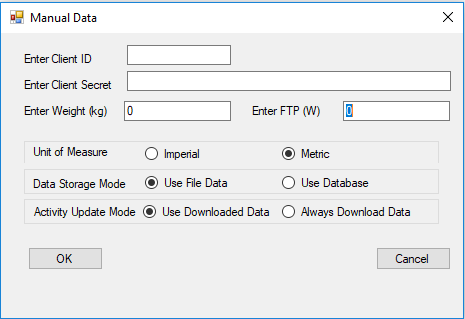


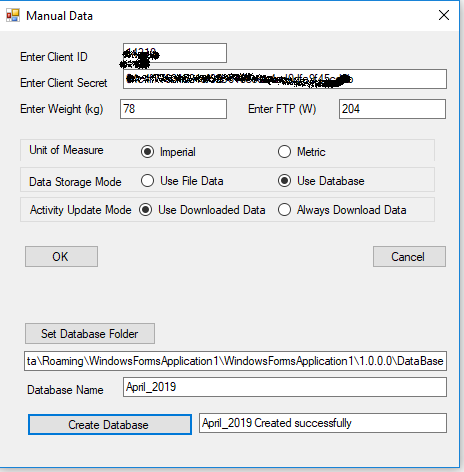















No comments:
Post a Comment